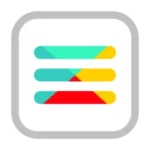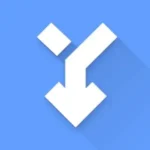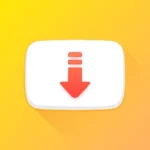Google Play services
Google LLC
May 24, 2012
Dec 13, 2024
207 MB
24.49.33 (100400-705592033) (244933030)
Varies with device
10,000,000,000+
Description
Google Play Services: Everything You Need to Know
Google Play Services is an essential part of the Android ecosystem. It enhances the functionality of Android devices and offers various features that improve app performance, security, and more. In this comprehensive guide, we’ll explore what Google Play Services is, its features, installation process, troubleshooting tips, and much more.
1. What is Google Play Services?
Google Play Services is a system app that enables core functionality on Android devices. It plays a crucial role in app updates, notifications, location services, and other critical services. Without Google Play Services, many apps on your Android device would not function properly.
It is not a standalone app but works in the background to ensure that your Android device has access to Google’s services such as Maps, Gmail, Google Drive, and more. Google Play Services also acts as a bridge between Google apps and third-party apps, allowing them to function seamlessly with Google’s features.
2. Features of Google Play Services
Google Play Services offers a wide range of features that benefit both users and app developers. Some of the key features include:
- Location Services: Provides location data using GPS, Wi-Fi, and cell towers for apps that require location information.
- Authentication: Google Play Services helps with authentication using Google accounts, allowing users to sign into apps securely.
- Google Play Games: Synchronizes game data across devices, offers multiplayer functionality, and saves game progress in the cloud.
- App Updates: Enables apps to update automatically and receive updates without having to visit the Google Play Store.
- Push Notifications: Helps with delivering push notifications to apps, ensuring timely alerts and updates.
- Google Cloud Messaging: Allows apps to send messages between devices in real-time.
- Security Features: Provides features like Google Play Protect, which scans apps for potential threats and vulnerabilities.
3. How to Install Google Play Services
If you find that Google Play Services is not installed on your device or has been uninstalled, you can easily install or reinstall it. Follow these steps:
- Open your device’s Settings app.
- Scroll down and tap on Apps or Applications.
- Search for Google Play Services in the list of apps. If it is not listed, go to the Google Play Store.
- Search for Google Play Services in the Play Store and tap the Install button.
- Once installed, you may need to restart your device to complete the installation.
Google Play Services will now be enabled and functioning on your device.
4. Troubleshooting Google Play Services
If Google Play Services is not working correctly on your device, you may experience issues with app updates, location tracking, or push notifications. Here are some troubleshooting tips:
4.1. Clear Cache and Data
One of the most effective solutions is to clear the cache and data of Google Play Services:
- Go to Settings on your device.
- Tap on Apps or Applications.
- Find and select Google Play Services from the list.
- Tap on Storage.
- Tap on Clear Cache and Clear Data.
4.2. Update Google Play Services
Make sure that Google Play Services is updated to the latest version. Go to the Google Play Store and search for Google Play Services, then tap Update if an update is available.
4.3. Check Date and Time Settings
Incorrect date and time settings can cause issues with Google Play Services. Ensure your device is set to the correct time zone and that the date and time are correct.
5. Common Issues with Google Play Services
While Google Play Services is designed to run smoothly, there are some common issues that users may face. Here are a few examples:
- Google Play Services Not Responding: This can occur if the service is outdated or if there is a compatibility issue with the device.
- App Crashes: If apps relying on Google Play Services crash, it could be due to corrupted data or outdated services.
- Location Services Not Working: Google Play Services plays a critical role in location tracking. If it’s malfunctioning, location services might not function properly.
If you encounter any of these issues, try the troubleshooting tips mentioned earlier, such as clearing cache or updating Google Play Services.
6. Google Play Services vs Google Play Store
Although both Google Play Services and the Google Play Store are integral parts of the Android ecosystem, they serve different purposes:
- Google Play Services: A background system that enhances functionality, provides core services, and manages app data.
- Google Play Store: The marketplace where users can download and install Android apps, games, movies, books, and more.
In short, Google Play Services is the backbone that supports many features of Android, while the Play Store is where you interact with apps directly.
Conclusion
Google Play Services is an essential component of Android devices that enables seamless functionality and enhances user experience. From location services to app updates and push notifications, Play Services is a critical service that powers many of the features we rely on daily. Whether you’re installing it for the first time or troubleshooting an issue, understanding its role and how to manage it will improve your Android experience.
Frequently Asked Questions (FAQ)
1. Do I need Google Play Services on my Android device?
Yes, Google Play Services is essential for the proper functioning of many apps on your Android device. It handles updates, notifications, and other critical tasks that make your device work smoothly.
2. How can I check if my Google Play Services is up to date?
Visit the Google Play Store, search for “Google Play Services,” and tap the “Update” button if available. If there is no update, your app is up to date.
3. What happens if I uninstall Google Play Services?
If you uninstall Google Play Services, many apps on your device may stop functioning correctly, including Google apps and apps that rely on Google’s APIs.